Terminalizer is a free, open source, simple, highly customizable and cross-platform program to record your Linux terminal session and generate animated gif images or share a web player.
It comes with custom: window frames, fonts, colors, styles with CSS; supports watermark; allows you to edit frames and adjust delays before rendering. It also supports rendering of images with texts on them as opposed to capturing your screen which offers better quality.
Read Also: 8 Best Linux Desktop Screen Recording Tools
In addition, you can also configure many other settings such as the command to capture, GIF quality and repeating, cursor style, theme, letter spacing, line height, frames delays and much more.
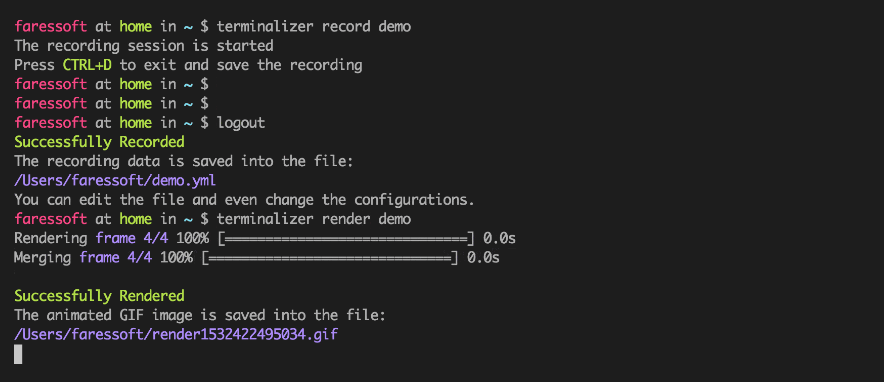
How to Install and Use Terminalizer in Linux
To install Terminalizer, first you need to install Node.js and then install the tool globally using the following command.
# npm install -g terminalizer OR $ sudo npm install -g terminalizer
The installation should be very easy with Node.js v10 or lower. For newer versions, if the installation is failed, you may need to install the development tools to build the C++ add-ons.
Once the installation completes, you can start recording your Linux terminal using the record command as shown.
# terminalizer record test
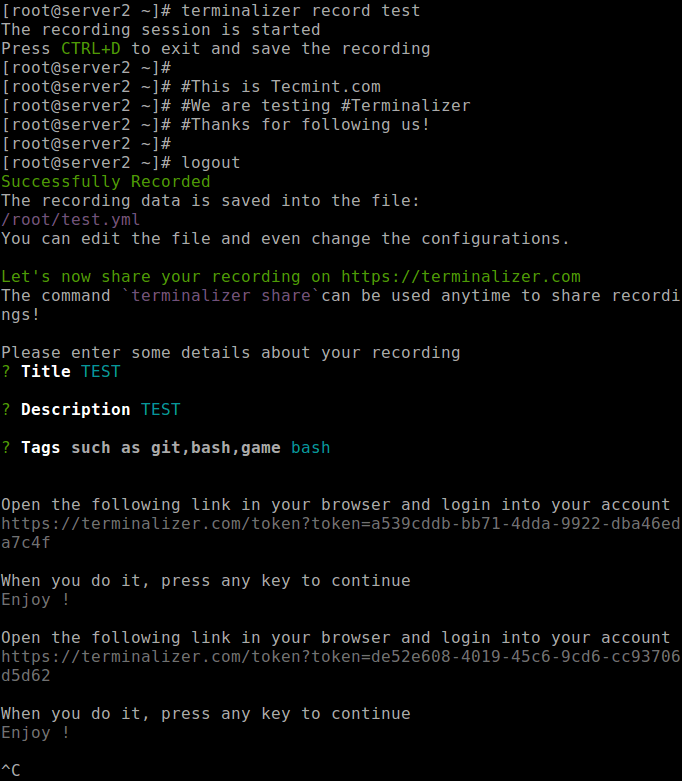
To logout of the recording session, press CTRL+D or terminate the program using CTRL+C.
After stopping the recording, a new file called test.yml will be created in the current working directory. You can open it using any editor to edit the configurations and the recorded frames. You can replay your recording using the play command as shown.
# ls -l test.yml # terminalizer play test
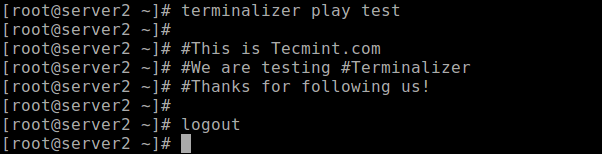
To render your recording as an animated gif, use the render command as shown.
# terminalizer render test
Use the generate command to create/generate a web player for a recording file.
# terminalizer generate test
Last but not least, to create a global configuration directory, use the init command. You can also customize it using the config.yml file.
# terminalizer init
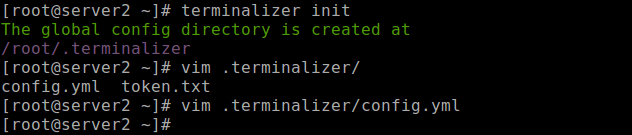
To get more details about all the commands and their options, run.
# terminalizer --help
For more information, go to the Terminalizer Githug repository: https://github.com/faressoft/terminalizer.
That’s all! Terminalizer is a very useful program to record your Linux terminal session and generate animated gif images or share a web player. If you have any questions, feel free to reach us via the comment form below.


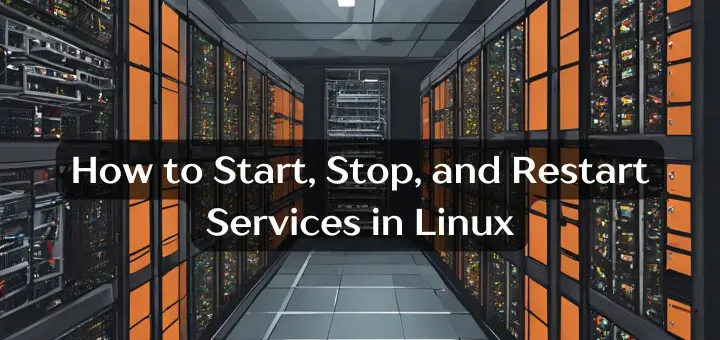



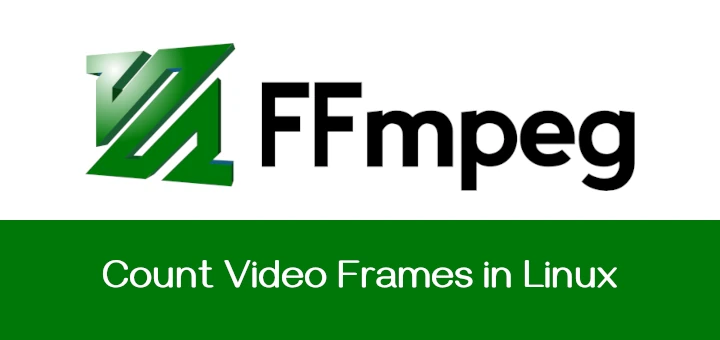

I use asciinema, works fine on Debian 10 – https://asciinema.org/.
Hi,
I’m using Fedora Core 30 x86_64… the dev repo has no terminalizer… do you have a site with rpms?
George…
@George
Simply install Nodejs and NPM, then install it via NPM as explained in the article.
This sounds like a VERY useful tool but I’m running Fedora Core 30 x86_64 and it’s not in the repository.
What do I do? Are rpm’s available?
George…
@George
Please, first install Nodejs and NPM, then install it via NPM as explained in the article.
Getting following error when try to install
Sample Output
@Ankur
Which distro are you using? Ubuntu seems to have issues.
There have been tools to do this under Linux for twenty years. Reinventing the wheel yet again.
Your reply is awful and worthless. Why did you not state the alternative tools if you know some? Otherwise, your reply just makes you look snide and arrogant. Why not be polite?
Really thanks for sharing this useful tool, I was looking for such tool since long time to record my Linux terminal courses and lessons in my university.
thanks again.
@Suhas
You are most welcome, we are glad that you have finally got what you were looking for. Many thanks for writing back.